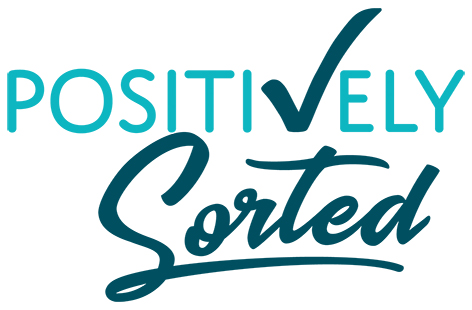** 2024 Update: Since creating this post CloudApp has been renamed to Zight - Zight.com. I still use it almost daily!**
Delegating to Virtual Assistants means that communication is key to ensuring you get the outcomes you are after from your team. In the video below, I share my secret weapon for ensuring my requirements are communicated clearly - saving me time in the long run with less going back and forth on a project or needing to clarify my requirements.
CloudApp allows me to delegate to Virtual Assistants in multiple locations in a clear and visual way through video. It is also a great tool for recording processes and procedures.
Watch the video to find out how I use CloudApp to save time and communicate effectively with my team.
If you prefer to read, below is the transcription for your reading pleasure.
Do you want to know what my secret weapon is for delegating tasks to VA's and training new team members is?
I have now three regular team members. There's a lot of stuff that I've been doing myself for so long that I just know it inside and out. I don't have written down how to do it, or the steps that need to be ticked off each time. So when I'm delegating tasks or training how our software works, or how I like a particular thing done, my secret weapon is an app called CloudApp.
There are other similar apps you can use, but this is the one that I've come across and I love it! So I'm sharing it with you today.
Why is CloudApp a game changer for me?
There are four main reasons:
It helps me clearly communicate all of the ins and outs of information that I want to share. The what, the why, the how of a task, clearly and visually. Some people learn more visually, seeing it actually happen, others learn better by hearing it said, rather than reading it. CloudApp covers all the bases.
It saves me a lot of time for putting together processes, procedures and briefs. I don't have to write down all the steps or information and then make sure I've covered all the details. I simply open up CloudApp, record the steps as I do them and explain to the camera what I'm doing, why and how. Then CloudApp allows me to send off a link, and delegation to a VA is done.
The video can be used to create a procedure document, and rewatched. Once I've recorded the steps of a procedure or brief and sent the link off to a VA, that video can be rewatched however many times they need to watch it. It can be paused, they can take screenshots from it, and then put that into an actual process document that can be referred to when they go back if needed. Maybe they go back to do it again in a couple of weeks, and rather than having to rewatch the video, they can just bring up that document and see the screenshot, and remember.
With CloudApp, I find that everybody is super clear on what needs to be done. The link for the CloudApp video gets put in my procedure documents, so if I bring on someone new, they can click on the link and see the whole thing through. It's all in one place.The team can be time and location independent. We work in all different locations! I'm in Port Stephens. We've got Louise in Newcastle, Carly in Gloucester, and Jess in Melbourne. And we've all got kids, we're all working different hours. Some work at night. Some, like Louise, get up at 6:00am in the morning! I can record this information when I'm doing it and looking at it, and they can watch it when they're ready and they're sitting down to work. It's freaking awesome!
A video tour of CloudApp
Now I will give you a quick run through of CloudApp and show you how it works. I will show you how exactly just how easy it is! (You might want to check out the video at minute 4:27 for this!)
I'm recording this using CloudApp, and this is what it looks like. It let's you do videos like this, recording your screen and explaining as you go. I use it all the time to explain what needs to be done for a task. How to do something if it's something that the VA has not done before.
You can sign up for free. There's a free plan that might do everything you need. Or there's paid plans as well. And once you sign up, they'll get you to download a bit of software. I don't think you have to do that. But it is super handy. The CloudApp software puts a little icon down in your taskbar, this is in Windows, by the way. I know it works on Mac, but it might be slightly different.
When you want to make a recording, you simply click on the little cloud and choose one of the options. You can do screenshots, upload files and other things as well. To record, you choose video. Then it will let you highlight the part of the screen you want to capture. Or you can record your whole screen. Next you use the little taskbar to choose your options. This includes whether you want sound and if you would like a little picture of you to come up. I usually don't use this because I'm usually just showing how to do something and my team already know what I look like!
You can do a recording of yourself without the screen. CloudApp can also do GIFs instead of videos with sound that go for as long as you want. GIFs are typically very short, with no sound, and I think they often keep repeating like this one is here. That's good for just quick, little, click here, do this, and that's it type content. Most of mine I use with the sound and stuff because it's usually a little bit more long-winded.
I have two screens, so with this toolbar, I would normally start recording and then move it off onto the other screen so it's out of the way. I've left it on here so you can see what it looks like. You can pause in the middle of recording if needed as well. When you're finished, you click Finish and you're done! CloudApp will do its little thing in the background for a minute or so, just depending how long the video is, while it's uploading the new video. It doesn't take very long at all. CloudApp will give you a little sound notification to let you know when it's finished. It will automatically copy the link to that video into your clipboard so that you can paste it where you need, for example, into an email to a VA. The link will be automatically be copied, and then you can go into your email, or your task management app, or whatever you're using, and paste that little link straight in. When the other person clicks on it, it brings up a website with that video ready to play.
You can bring up the last few recordings when you click on the little cloud icon. You will see options to copy the link again, or you can download it. CloudApp gives you a bunch of options to choose from. You can change the file name of your videos. If it's a recording that you're going to reuse, for training for example, that you're going to reuse for multiple people, or just to have in your database, you can give it a name to easily find it by later.
When you click on the main menu, you can click through to this website here, where all of your recordings are saved online. They do not take up space on your computer. It's all just there, it's really cool. You can sort them into folders as well and change the names so it's something that you can refer back to over and over again. I quite often just record little videos here and there for bits and pieces that are to be one time things so I don't always sort or rename them but it is definitely handy for videos I wish to use again!
So there you have it, my secret tool for super effective communication when delegating to VA's! What do you reckon? It's so super easy! I use it for delegating tasks day in, day out. I also sometimes use it to show clients something we've been working or, different options of how things are going to look on their website, or how to use something that we've set up for them. I have had at least one client always reply to one of these videos asking "What are you using to do that? Can you show me what it is?" So here it is!
I’d love to hear from you.
Let me know if you can see how you might be able to use CloudApp in your business. Or if you have any other ideas for ways to use it, I'd love to hear them! I'd love to know if it is helpful for you. Comment below!