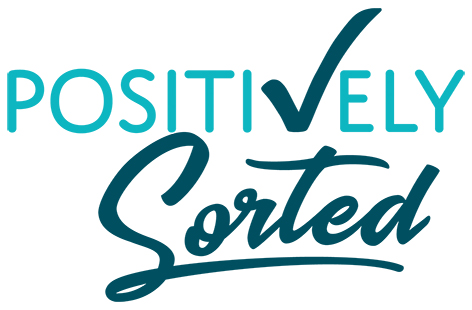Digital Filing with Evernote
So much of the information we have coming at us these days is via some digital medium. Whether its a bill or quote emailed to us, an article read online or a picture that we want to save for future reference. So how do you save all this info in a way that you can find it when and where you need it?
My preferred method is with an app called
. It's so easy to learn, it's convenient and it's free (unless you become are really heavy duty user but even then it's quite reasonable).
Easy ways to capture info
When you come across something that you want to save for future reference, no matter where you are or what it is, you can add it to Evernote!
There are free apps for Windows, Mac, iPhone, iPad and Android, or you can just log in to the website on any computer. Whichever device you use, it all syncs to the cloud. You even get a special email address set up so you can forward emails to it and it appears as a new note in Evernote!
What can you capture?
Type text, take a photo, record an audio note, clip info from a website, import a photo from your phone or save PDFs to read later.
Organising all that Info
Everything you put into Evernote becomes a "note". You can sort your notes into "Notebooks" which are just like folders. Add extra text or images to existing notes and you can also add "tags" to notes to help you sort them and find them later. You can make it as basic or complicated as you want but a good way to set it up, as with any filing, is to think about how you would search for it later.
Finding it again
One of the great features in Evernote is the search that lets you find a word that appears in your note, even if its an image! So for example if you take a photo of a recipe from a magazine, you can search for one of the ingredients and Evernote will still find it!
I have so many uses for Evernote! Including:
- Recipes - with notes added about how good it is and pics of the end result
- Photos of dresses or furniture that I like - can add the details of where to buy from
- Receipts that I need to keep for product warranties - whether from an email or just a photo of the cash receipt
- Contact info - Photos of business cards or information clipped from a website
- Travel itineraries and information - booking numbers, ideas of places to visit, weather forecasts, packing checklists
- Instruction manuals for gadgets - You can download these from the manufacturers website and throw out the paper version
- To-do lists - sometimes I even make a wishlist so that next time someone asks what I want for my birthday there are no more mind-blanks!
I don't know how I managed before I found Evernote, how do you keep track of things you want to remember later?
4 Tips for Organising your Digital Photos
Alot of us use the camera in our smartphone now for everyday snapshots. It makes it easy to show them to others as they're right there in your pocket. But for those special occasions and holidays, we want better quality photos, so out comes the trusty digital camera. I'm someone who has always loved to take photos, my family sometimes calls me "the papparazzi" at special occasions, so having a way of keeping track of all those photos is really important.
Do you still have photos from Christmas or your last holiday still on your camera? Or maybe you've got a heap of photos from all different events jumbled up in the same folder on your computer?
It's easy enough to get motivated to transfer your pics to the computer because you want to see them on a bigger screen and see which ones really turned out well. There are a couple of extra steps though, that are quick and easy and if followed every time, will save alot of messing around searching for lost photos later.
Create a new folder for each occasion
I always organise my photos in folders in Windows. There are plenty of photo programs out there that have an organising component but some of them duplicate or resize your photos when you don't want to, and also sometimes software gets outdated. A simple folder in Windows (or Mac OS) will always be compatible later on. So I set up a folder for each different group of photoswithin the main "Photos" folder. How you want to categorise them is totally up to you and how you think you're likely to look for them later. It could be by date, event, place, people etc.
Give the folders meaningful names
For naming the folders, I use a system that includes the date and the event name. It goes:
[YEAR]-[MONTH] - Event name
, so for example
2012-08 - Mums birthday
. So if you sort your folder by name, the dates are going to all group together but I can also search by name if I'm looking for birthdays etc. If I have lots of miscellaneous pics from a period of time, I'll just call it
2012-08 - mixed
.
Delete the Dodgy Photos
This is one I have always struggled with, but if a photo is out of focus, overexposed, or someones head is cut off, then you are never going to print or display it anywhere, so it's just taking up valuable hard drive space. Hit Delete! Once you get past the initial hesitation it starts to feel good to get rid of that photo clutter. What you are left with is a folder of photos that you are proud to show off and won't bore your friends to tears.
Clear your memory card
Finally, once you've transferred your pics and you've made sure they are stored safely, make sure your memory card goes back in your camera and is erased, ready for the next photo opportunity. This way you won't be accidentally transferring and storing the same photos twice because you forgot you already did it. This is also a good time to charge your camera battery so it's ready to go at a moments notice.
Happy snapping!